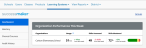Dashboard
The SuccessMaker Dashboard provides top level intervention information and important notifications for the school or schools for which you are an administrator. The first set of statistics that appears when you navigate to the Dashboard includes Usage, Skills Assessed and Skills Mastered broken out by school. If you are a school level administrator, you see only information for your school. District administrators see information for all schools in the district. There are three sections on this page. Follow the steps below to access the SuccessMaker Dashboard as an EasyBridge administrator.
- Login to EasyBridge as an administrator.
- Navigate to SuccessMaker in the Learning Systems drop down menu. The Dashboard screen appears.
- Navigate to and click Dashboard on the left navigation.
- Select the organization for which you need the audit history using the drop down menu in the Organization box.
Organization Performance This Week
This section provides statistics for the current week that include usage for specific organizations within a district, the skills assessed in comparison to the previous week, and the skill mastered as compared to the previous week. Select a specific organization to view.
Performance Report
The performance report in the SuccessMaker Dashboard provides a visual representation of all grades and their current levels, including gains. This graphic is a snapshot for both Math and Reading, providing statistics for the grade level that had the largest gain in levels for the subject and the grade level that had the smallest gain in level for that subject.
Toggle between Math and Reading to understand where students are succeeding within the selected organization.
Organization Usage
Understand how your students and teachers are using SuccessMaker with the Organization Usage section under Dashboards. The usage is broken out by Student Usage and Usage Goals.
- Student Usage provides average usage by students for the week, along with the averages for last week, broken out on the bar chart by Math and Reading. The total number of cumulative hours for the school year is displayed in this section.
- Usage Goals shows a bar chart of the selected organizations that are on track with their progress, those organizations that need to be watched closely, and the organizations that are falling behind their usage goals.